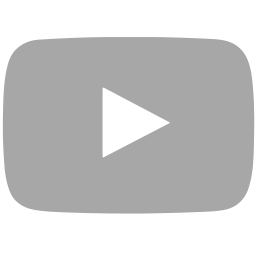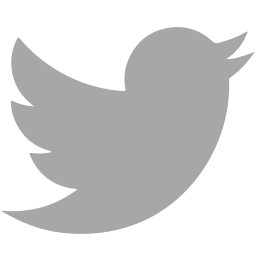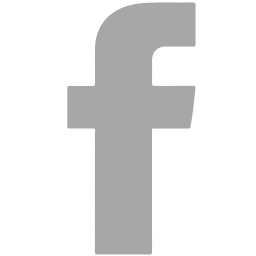Do you want to know a mind map visio trick you can apply on your own mind mapping activities?
Yes! You can use Microsoft visio to make a mind map and the good news is this product has great new features that makes mind mapping extremely simple and fun. You can now simplify complex information by creating professional diagrams minus the hassle and difficulty.
So if you are looking for a fresh alternative to your mind mapping software then you might want to go for this product now.
 New Mind Map Visio Features You Can Use
New Mind Map Visio Features You Can Use
Visio has new features that make it easier for you to create diagrams with its quicker access to frequently used tools, new and updated shapes and stencils, and an improved and expanded themes and effects that can help customization simpler than before. When mind mapping visio style you can make use of visio tools that gives you options to make your diagrams more dynamic by linking shapes to real-time data. You can also improve teamwork by using this tool since it enables you to work together with your team on the same diagrams at the same time.
Sharing mind maps or other diagrams is possible with the use of Microsoft Office 365 or SharePoint. It has improved touch support options that makes navigating your mind map so much easier than usual. Basically with these new features you can now start creating interesting diagrams and customize it if you want with just a few clicks.
How to Mind Map Visio with Ease
Mind mapping with Visio is simple. You just need to know the following steps below.
First open your Microsoft Visio application. Click “File” then select from the drop-down menu the tab “New”. From the submenu select “Flowchart” then click “Mind Mapping Diagram”.
A central theme box will appear in the center of the drawing are where you will type in your main idea. From the Mind Mapping Diagram Shapes stencil select an auto-size box and drag it to the drawing area. You can now start adding keywords. Then create relationships by grabbing the “Branch Handle” so that you can connect the central theme box to the auto-sized box you previously selected. Click “File” once again then select “Save As”
By following the simple steps above you can now have a mind map!
Use the Mind Map Visio Tricks for More Success
You can see how simple mind mapping is. By using a software tool like Visio you  can definitely play around your mind maps and go as creative as you want. Of course there are other mind mapping tools you can also use. Get familiar with your choices before you decide what works best for you.
can definitely play around your mind maps and go as creative as you want. Of course there are other mind mapping tools you can also use. Get familiar with your choices before you decide what works best for you.
Mind mapping is the perfect way for you to gain clarity and improve your understanding on a lot of things. So if you want to make a change on how you look at things or how you deal with different situations then start learning some handy mind map visio tricks right now!
 New Mind Map Visio Features You Can Use
New Mind Map Visio Features You Can Use