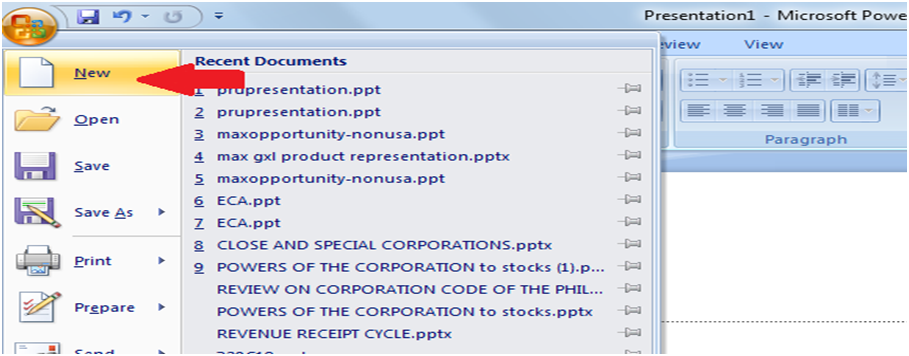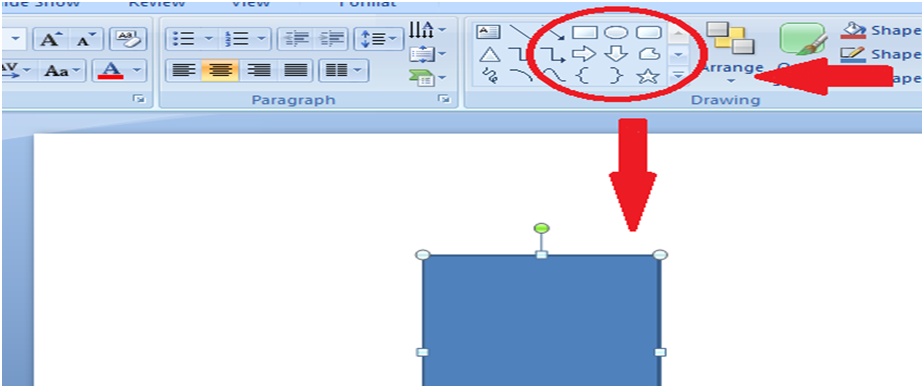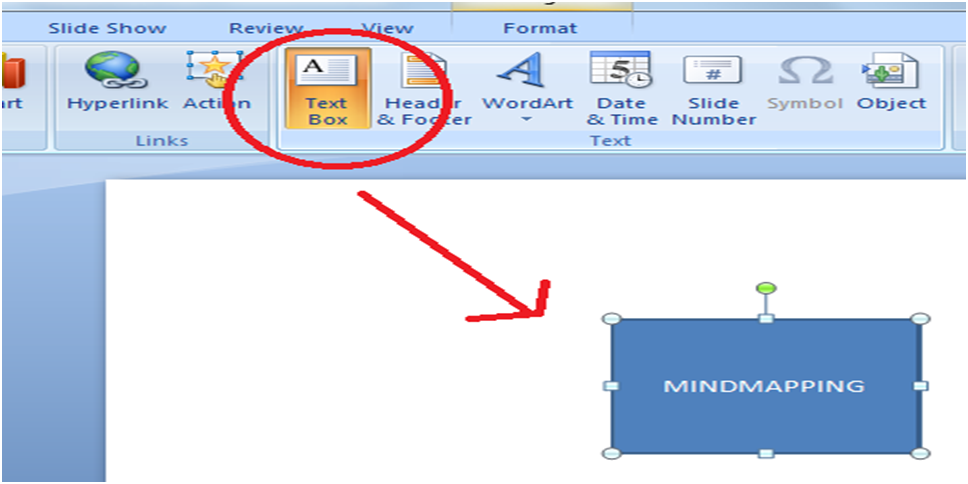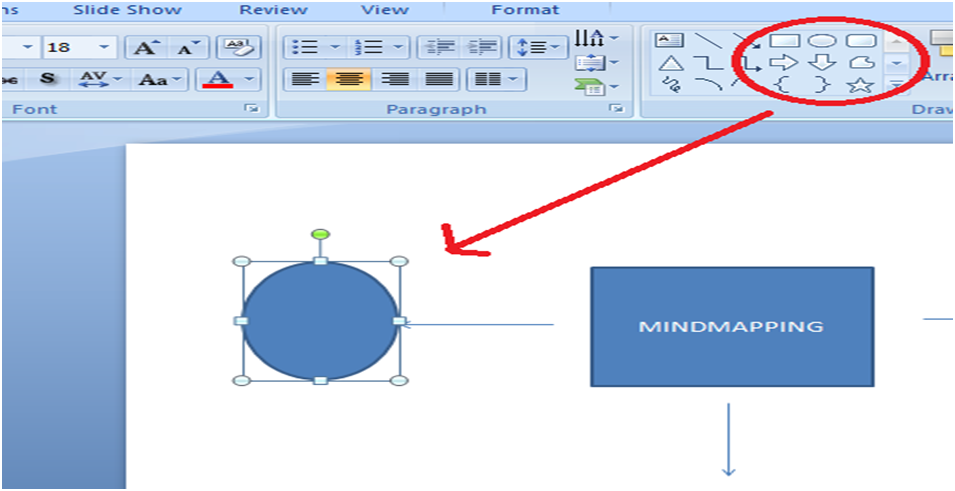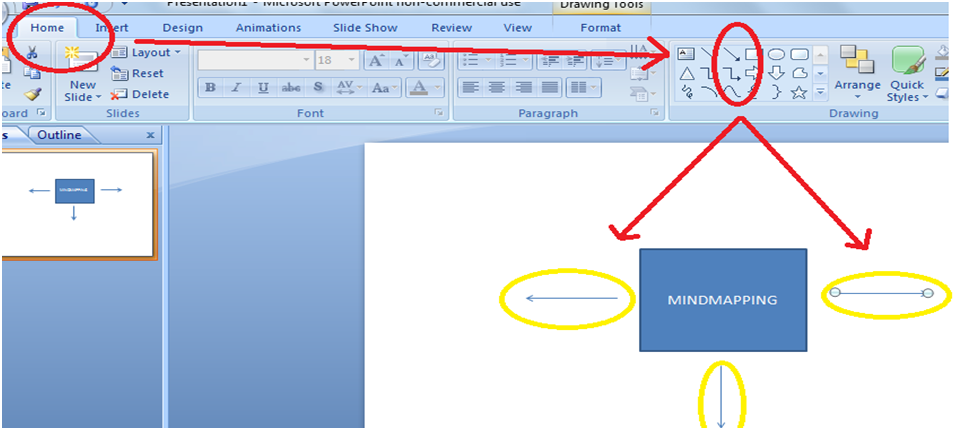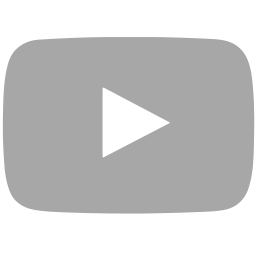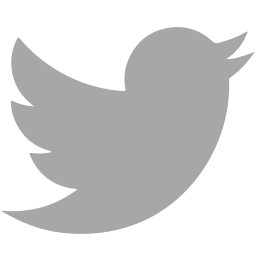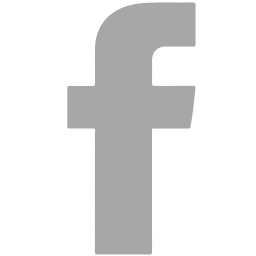Okay, so you’re more familiar with PowerPoint but don’t you know that you can teach yourself how to do a mind map in PowerPoint?
Mind mapping is so flexible that you can even use or make one in various different formats. One of which is in a PowerPoint format. So how to make a mind map in PowerPoint you might ask?
We will discuss the different aspects involved in how to do mind map in PowerPoint. So read along and learn more ways to improve your mind mapping skills.
Simple Steps on How to Do a Mind Map in PowerPoint
Like I said earlier you can also create a mind map using PowerPoint. If you don’t have a fancy mind mapping software tool to use you can still create interesting mind maps with the help of a good old-fashioned PowerPoint format.
Here are the basic steps to make a mind map on PowerPoint.
1 Launch PowerPoint then create a new presentation by selecting CTRL+N. Delete the text boxes that automatically appears when you open a new presentation.
2 From the “Drawing Tools” click the “Rectangle” button to create a box in the middle of the page. Other shapes are also available if you do not wish to use the usual rectangle shape for your mind map.
3 From the “Home” or “View” menu click the “Text Box” icon to insert a text in your box. You can now type in your main topic. If you want to emphasize your main idea you can change its font type and size as well as its colour.
4 Select a shape for your sub-topics. From the Drawing Toolbar you can choose different shapes to represent these sub-topics. Create as many of these depending on the number of sub-topics you want to put in your mind map.
5 Click the “Line” button in the Drawing Toolbar and place it surrounding your main topic. The lines you create serves as the link or connection of the main topic and the sub-topics in your mind map. These lines will be called the “branches” in your PowerPoint mind map. Add as many lines as necessary depending on the branches of ideas you want to include in the mind map and the number of sub-topics there are.
6 Repeat steps 4 and 5 until you are able to write down all the ideas related to the main topic.
7 Customize your PowerPoint mind map by using the various editing options available to let you change colours and shapes. You may also insert pictures and images if you want. Or make an animated PowerPoint mind map to make it even more interesting.
The steps shown above are the simplest way you can make a mind map in PowerPoint. But PowerPoint isn’t that old fashioned at all because you can actually download PowerPoint mind mapping templates like the one in www.slideshop.com. You can actually make more complex PowerPoint mind maps quickly and easily with the help of these templates.
Learning How to Do a Mind Map in PowerPoint is Easy!
Aside from those simple steps above you can of course get more adventurous and wild with your PowerPoint mind maps if you want. The best thing about it though is that when you are more familiar and comfortable in using PowerPoint you won’t have to worry so much about practising how to mind map. You can simply use the PowerPoint format to learn more about the mind mapping technique and then maybe later on you can move forward to using more advanced mind mapping tools that are available.
This is especially helpful if you are new to mind mapping. Using mind mapping tools right away might overwhelm and confuse you and it can hamper your appetite for mind mapping. So why not use a format that you are familiar with like PowerPoint, right?
As you learn the many benefits of mind mapping you will be more open to explore other means to help you improve your mind mapping skills.
And because mind mapping is so flexible you can even convert all those PowerPoint presentations into a mind map by using a software application tool that has incredible Export and Import features. As you can see there are so much you can do with mind mapping and learning how to do a mind map in PowerPoint is just a first step you can take to improve your skills.
about the author…
By the way, do you want to learn more about mind mapping? If so, contact me here
Arjen ter Hoeve trains people how to close the gap between expectations and experiences, and make life amazing. He is the author of 5 books and numerous training courses.