You clearly like mind mapping and you would like to know how mind mapping Google Docs can be done as well.
After all, wouldn’t it be great if you can also create a mind map in your Google Docs account?
Let’s have a look at that.

Mind Mapping Google Docs Made Easy – Method 1
Besides that standard linear (Word) documents and the spreadsheets, you can also create drawings in Google Docs. Since a mind map is a visual representation (or a drawing), we can start mind mapping this way. Unfortunately there is no mind mapping tool that will make it really easy for us to do this automatically like in tools like MindMapper or MindManager.
The tools that can be connected to the Google Apps did not get a very good rating from the users. So we do this the old fashioned way (and with a little twist).
The first thing you do is create a new file and name this what ever your mind map will be about. Usually I create a template file because that allows me to pick the file, copy it to a new name and get started faster than just building a new map over again.
So you name the map:
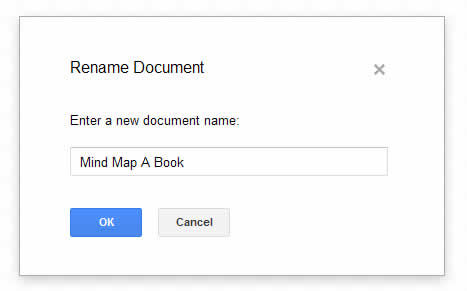
Then you have to select a shape for the center. Most of the time I just select a general shape, nothing fancy, no image or anything like that. This will be my center. This is how you add a shape that will serve as the center. Also you add the text box to the drawing and put them on top of each other. Here’s how:
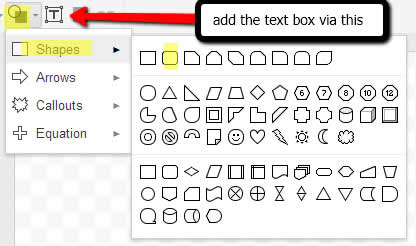
And this is the result.
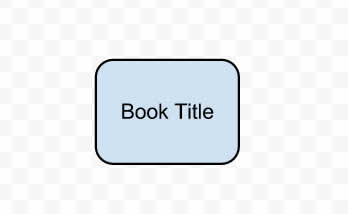
The next step is adding a couple of branches with a few sub nodes. What I usually do is add 6 and then create a nice change in color based on the given colors in Google Docs.
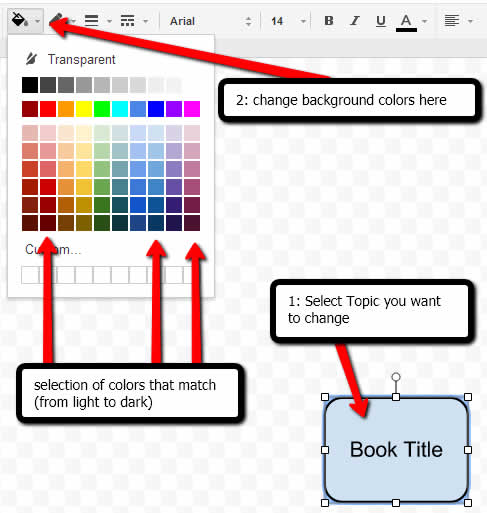
The next step is some work but not that difficult. Copy the current one, make it smaller and connect them via lines with each other. The line option is available left of the shape icon in the menu bar. Here is the result of one branch
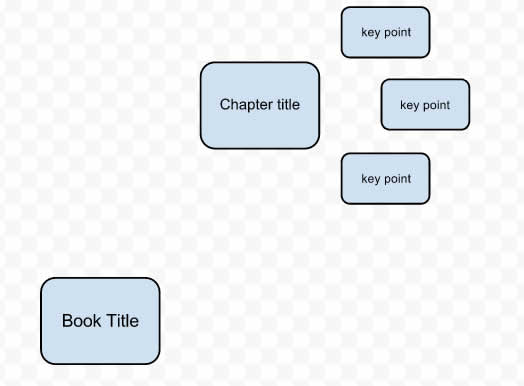
The final step is to copy this group and change the colors of the background (you remember the 6 colors from before, right?). This is the result:
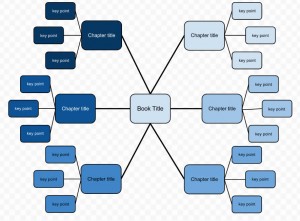
There you have it. A wonderful mind mapping google docs template that you can use for your own book. Of course you can expand the entire map, create more sub branches, add new branches, play with the colors, add images, and all that.
Ready to make mind mapping easy?
Check out the Mind Mapping Made Easy workshop
Oh… here is one more cool thing that I like to use.
You can also add comments to the map (CONTROL+ALT+M). All the comments are visible on the right hand side of the screen. When you click on it, it shows you what the related topic is (it highlights it).
This makes it easier to add ideas, paragraphs, more text, etc. to the map without creating too much ‘noise’.
Here is what it looks like:

All of this is nice of course… but not really practical. Mind mapping should be easy and something you can do really fast. But this makes you actually DRAW the entire map.
Let’s have a look at the second method.
Mind Mapping Google Docs Made Easier – Method 2
So this is where it gets really easy for you to create mind map Google Docs templates. You can take the route proposed in Method 1, doing it all manually. What you can also do is use the templates I created and share with you below.
These are all ready to be used and only require you to have a Google account. Since you have that, it will only make it easier for you to get started. Here they are:
- Book Notes (download a copy to your google drive)
- Meeting Agenda (download a copy to your google drive)
- Taking Notes In Class
- Overview of Income And Expenses
- Organizing Thoughts (added later)
- Creating Your Own Template
All of these templates are ready to be used by you. Simply click on the one you like to use and you are redirected to the Google Docs template page where you can use them.
If you have comments for me to improve the maps, let me know. When you like the template(s) and you benefit from them, let me know as well (or even better rate them on the google template page.
I want to point out that the last template is a template to create templates. That’s right, it contains a number of blocks and branches that you can easily copy and use for your own maps.
Enough Talking, Time to Get Started!
You now have the option to create your own templates and you can use some of the templates I created for you. Start using them. This is an easy way to use Google Docs and mind map at the same time.
Make sure you submit your mind map templates as well. You can send/share your file to me and let me do it, send me a file and review it for you to see what can be changed to make it even clearer, or we can just enjoy our little mind mapping google docs template method together :).
Like to learn more about mind mapping?
Subscribe and I will help you manage your work and study information carefree
Learn more about Carefree Productivity by receiving our weekly newsletter and relevant updates
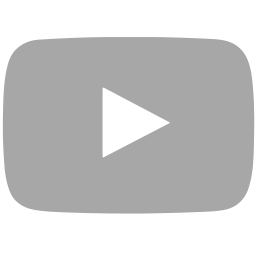
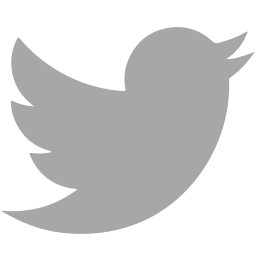
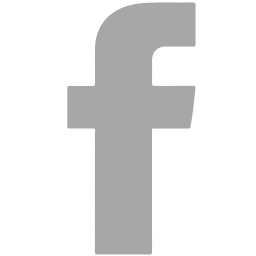
Great primer on creating custom mindmaps for free using Google’s tools. You’re right about the Chrome apps not always suiting the purpose: mapping is such a subjective exercise. Love the fact you’re also offering your own maps for folks to use as a jumpstart for their own projects. Keep up the good work.